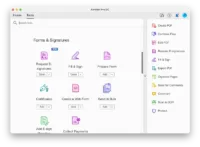
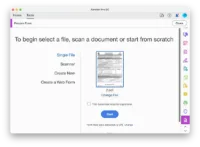
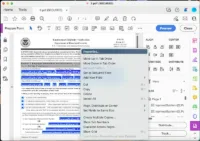
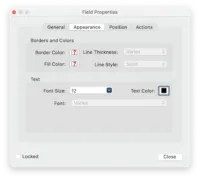
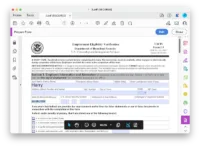
Want to change font size in PDF text boxes from a fillable form? Not that hard, my friend.
Fillable PDF forms made it very simple to fill out a PDF form, submit and collect data without writing down or printing out paper forms. But sometimes the fillable PDF font size is too big or too small, and we need to change it in form fields, with the size decreased or increased to fit our needs.
Changing fonts size in fillable forms can be easy, but the easiness depends on which tool we will use for the task. If you want to stick to something easy but efficient, you can change font size in Adobe Acrobat, if you are not that ambitious and want to try something free, we also have the options right here.
With the creation of PDF format by Adobe, it became possible for anyone dreaming of making digital copies flexible, shareable, professional-looking. And it’s Acrobat is the best way to change font size in or outside of a PDF fillable form field.
Adobe Acrobat has lots of features and gives users plentiful good ideas of how render a document. These include: Edit (text, image, url, media object, buttons, fields), Create (from Word, images, etc.), Export (to Word, spreadsheet, PowerPoint, text, image, etc.), Scan & OCR (turn scans, image PDF to searchable PDF, to Word, etc), Fill & Sign (fill out forms, sign, prepare form, add buttons), Markup (highlight, comment, annotate, draw), Compare, Share, Review and others.
With the Prepare Form feature, users can not only change font size, but also can change font style, text color, and everything about the form fields including appearance, position, alignment, actions, format …
If you are already familiar with the features of Adobe Acrobat, you may find it easier to change font size in it. If this is your first encounter with it, you can explore and experiment with its 7-day free trial first, which will help you to get to know it better.
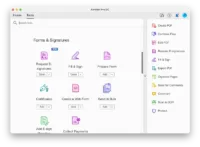
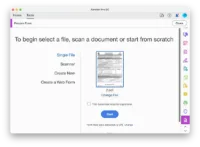
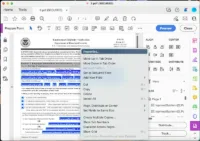
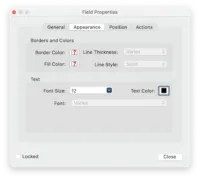
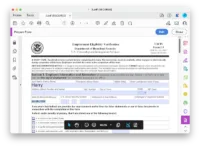
There is no straightforward way to change font size in fillable PDF for free, but if you insist, you can try with Sejda editor, and there is a caveat: you gotta say goodbye to efficiency when changing font size in your PDF using this method.
Sejda is online PDF editor that works in a web browser, it let users add or edit texts, links and images, also helps users insert fillable text boxes. You can easily change font size for the texts that outside of a fillable filed, but if you want to change the font size in fillable PDF form fields, you have to add a new text box with its own form tools, then edit the font size in its property panel. In addition, this tool allow 3 free PDF editing per day, up to 50MB and 200 pages.
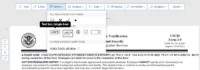
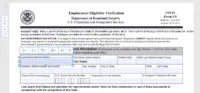
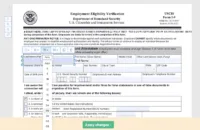
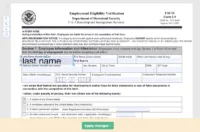
In macOS, increasing or decreasing font size in fillable PDF form is simple enough. On your Mac, Preview is preinstalled, the app will help you to open, markup, export, annotate, bookmark, rotate, crop and print PDFs. For a fillable PDF form, Preview let users easily fill out and change font size of entered texts in text box.
However, it can only change font size in the viewing when the texts are too small, it cannot permanently save the font size changes in your fillable PDF, unless you manually enter all the texts into the fields with its text tool.
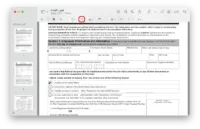
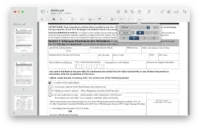
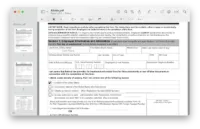
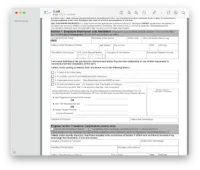
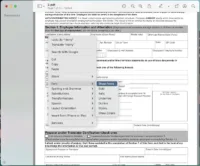 form preview 2" width="600" height="497" />
form preview 2" width="600" height="497" />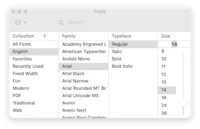
You might be tempted to change font size in PDF fillable form in your Chrome browser, because you don’t have to download a package and install on your machine. We can find free tools in our browser to do some basic editing, like editing texts, images or urls, but advanced editing like change font properties is not allowed free, we need to pay for the online service. Also, you can not change font size of all entered texts at one time, you have to change one by one.
If you still insist on changing font size in PDF fillable form online, we will offer an extra help of doing this with SodaPDF as follows:
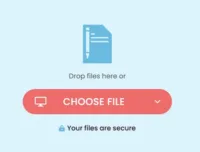
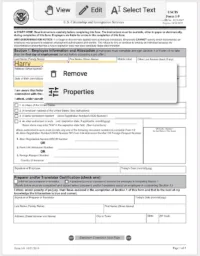
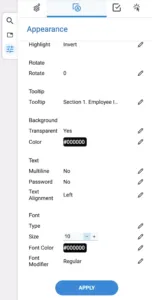
At the beginning, you might refuse to take an adventure with Adobe Acrobat, but at any point in the process of changing font size or editing PDFs with other tools, you will find they are not perfectly designed for all tasks, especially when you want more control over PDF customization, Adobe Acrobat is the only one solving all problems. There is also rich contents, materials and tutorials from Adobe to guide you into the new world of PDFs.